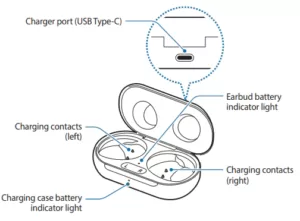Table of Contents
Samsung Galaxy Buds are wireless earphone that allows you to enjoy your favourite music without worrying about wires. Galaxy Buds provide seamless connectivity with your Samsung smartphone. Now, with the arrival of wireless earbuds like galaxy buds, the era of earphones with tangly wires is going to disappear soon.
We heard lots of people complaining about the Galaxy Bud not charging, or the only earbuds is charging. If you are one of the users who is facing the issue, then be our guest and try some tips and tricks we shared that might help you.
Fix Samsung Galaxy Buds is not Charging or Left/Right Galaxy Earbud is not Charging:
Here I am sharing 10 tips and tricks that you can apply to your Samsung Galaxy Buds,
1. Clean the pins
The Galaxy buds start charging when the pins in the case are connected with earbuds. If the pins are covered with dust, in that case, won’t be able to charge your earbuds. To fix this, take a soft cloth and clean the pin gently.
2. Use Original Charger
If the galaxy buds are not charging then first make sure that you are using the original charger that comes with the galaxy buds. As a non-Samsung charger might not work with the Galaxy Buds or it can overheat the case. So, we recommend you only use the original charger to charge your Galaxy Buds. If you don’t have the original Samsung Galaxy Bud charger, then you can purchase one from the given link.
Buy: Samsung Galaxy Buds Charging Case
3. Update Samsung Galaxy Buds
You might be facing the charging issue or any other issue with your galaxy buds because your galaxy buds are not on the latest software. The easiest and the fastest way to update your galaxy bud to the newest version is by the Samsung wearable app.
- Download the Samsung wearable app from the Samsung Store or the play store.
- Now, pair the Galaxy buds with your phone and make sure that they appear in the wearable app.
- Pu the Galaxy Buds in the case and let the lid open.
- Now, navigate About Earbuds> Update Earbud Software> Download and install.
Note: If you are using the Galaxy Buds with an iOS device, then you won’t be able to update the buds using the Samsung wearable app. In that case, you can update your galaxy buds using the pc.
Read More:
- How to change the Bluetooth Name of Galaxy Buds
- Connect Galaxy Buds with the PS 5 and PS 4
- How to Reset Galaxy Buds?
4. Charge Using your Samsung Phone (Use Samsung Power Share)
If you have the latest Samsung Flagship like Samsung S20 or S10, then you can charge your galaxy buds using your phone. You can set your buds from your phone using the new Power Share feature. It can be a suitable method if your left or right earbud is not charging from the case.

- Turn on the PowerShare mode from the notification panel.
- Now, place your earbuds inside the case properly and close the lid.
- Now, place the case containing earbuds on the backside of the PowerShare enabled device.
5. Restart Samsung Galaxy Buds
Suppose you are facing a charging issue with one earbud. Then restarting the earbuds might help in that scenario. To restart your Galaxy Buds put them back in the case and take them out after at least 10 seconds. Every time you place your earbuds back inside the case and close the lid, your Galaxy buds restarts automatically.
6. Make Sure Your Charger is connected
If your Galaxy Buds are not charging, then you might have misplaced them inside the charging case. Galaxy Buds won’t start charging until the pins in the charging case don’t match with your earbuds. Just make sure that your galaxy buds are placed entirely inside the charging case and close the charging case after placing them.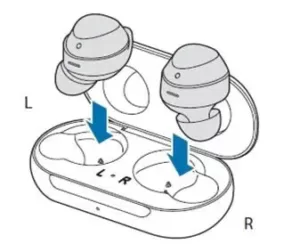
Relevant Reads:
- How to Fix one Galaxy Earbud is Not working
- Connect Galaxy watch with Galaxy Buds
- Fix GalaxyBuds Won’t turn on
7. Clean the Charging Case
As we have mentioned earlier clean the pins inside the charging case. But, if you’re still facing the issue, then clean the whole charging case with the soft cloth gently.
8. Reset Galaxy Buds
If restarting the galaxy hasn’t resolved your connectivity issue then you should consider resetting them. You can reset your galaxy buds using the Samsung wearable app. You have to pair galaxy buds again with your phone after resetting as they will not pair automatically as they do after restarting.
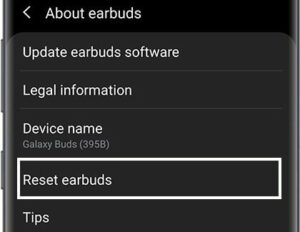
Reset Samsung Galaxy Buds:
- Open the Samsung wearable app.
- Top on the about earbud option.
- Now, Select reset earbud and confirm reset.
9. User wireless charger
Charging the galaxy buds might if the issue is related to the cable you are using for charging. To charge your Galaxy Buds with the wireless charger, place them inside the case now connect the wireless charger with the AC adapter. Place the case in the middle of the wireless charger.
10. Connect with the Samsung Care
If any of the above solutions do not work for you, then you should visit Samsung care and ask them for replacement or repair. If your galaxy buds are under warranty and satisfy Samsung’s terms and conditions, then you will surely get the replacement or the repair.
Read More:

Hi, I’m Rohit. I am a computer engineer, who loves to talk and learn about new technologies.