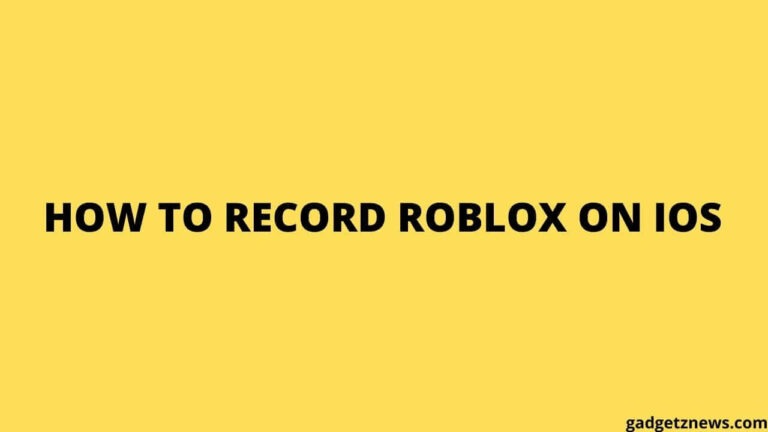Table of Contents
RECORD ROBLOX ON iOS:
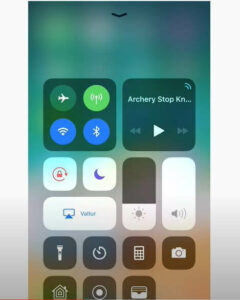
Roblox is a similar game as Minecraft. It is just a building block simulator. In the Roblox open-world, you can create your own game and play them. Roblox also allows you to share the game that you make with other users, and you can play games created by the other user. Roblox has a pretty broad community, so you can record gameplay and share it on youtube, twitch, and Facebook.
When you download the Roblox first time, you have to create the account to access the game. After that, you can create an avatar to play the game. When you first log in to the game, you are provided with the area of Roblox universe to play in and toolbox. The toolbox is used to store all the things you collect in the game.
Now, let’s see how you can record your Roblox Gameplay on iPhone, iPad, and share it.
Relevant Reads:
How to Record Roblox on IPAD and iPhone?
There are many to record Roblox gameplay on an ios device like iPhone and iPad.
1. Record using the inbuilt ios recorder
You can record your Roblox gameplay using the inbuilt ios recorder. It is pretty easy, and you don’t need to download anything for it. So, let’s see “How to record Roblox gameplay using the inbuilt ios recorder.”
- Open your game.
- Now, tap on the recording button from the control panel.
- To record your voice, press and hold the recording button at the control center and select the “Mic on” option.
- Now, enjoy your game.
- To stop recording, open the control center and tap on the recording button again.
If you are not able to find the recording button at the control center, then follow the step given below,
- Open the Settings app on your ios device.
- Find the control center and open it.
- Now, find the screen recording option and add it to the control center.
2. Record Roblox gameplay using the inbuilt game recorder
You can record your gameplay using the inbuilt recorder in Roblox. It is much convenient to record gameplay using the inbuilt recorder as you don’t need to install any third-party app. Follow the steps below to record Roblox gameplay using the inbuilt recorder,
- Open the game and click on the menu icon on the right side upper corner.
- In the game menu, click on the record tab.
- The video settings in the game menu will allow you to select whether you want to store a recording file at internal memory, or you can upload it directly to the youtube.
- To start recording, tap on the start recording option.
- You can stop recording by tapping on the record button at the left side upper corner.
Relevant Reads:
- Top 5 Best earphone for gaming under Rs 1,000
- Top 5 Best GBA Emulators for Samsung S20 and Note 20
- How to Disable Bixby on Samsung S20 and Note 20
HOW TO RECORD ROBLOX GAMEPLAY ON THE MAC
For recording the Roblox game on the Mac, you can use a quick time player. Follow the steps given to record Roblox on the Mac,
- Go to the application folder and open a quick timer player by double-clicking on it.
- Now, go to the File menu in the quick time player and select start new recording option.
- Click on the record button to start recording.
- Now, to stop recording, click on the recording button again.
You may like,
- How to rename Galaxy Buds
- Download an apowersoft screen recorder for ios
- Connect Galaxy Buds with the PS 5 and PS 4?

Hi, I’m Rohit. I am a computer engineer, who loves to talk and learn about new technologies.