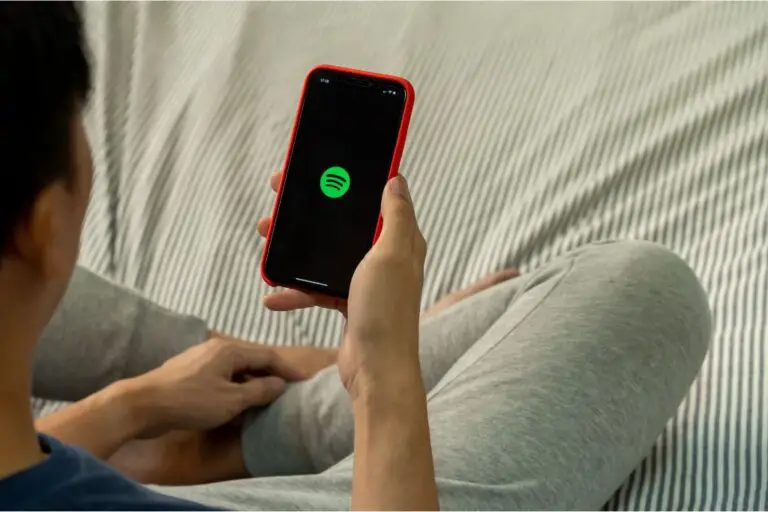Spotify is a popular app for streaming music that offers both free and paid services. However, some users face an ‘error code auth 74’ when trying to log in, which stops them from accessing their accounts. This error can happen due to reasons like firewall restrictions, poor internet connection, cache problems, or using multiple accounts. But don’t worry, there are solutions to fix this error. In this article, we’ll guide you through resolving the ‘error code auth 74‘ issue specifically on Windows machines. Let’s get started,
How to Fix Spotify Error code auth 74?
By following the suggested steps, users can resolve the authentication error and keep enjoying Spotify’s music streaming experience.
Method 1: Change the Region in the Spotify App
- Open the Spotify app and go to the login page.
- Enter your email and password or choose to log in with Facebook or Google.
- Click on your profile at the top right corner.
- Select “Account” from the dropdown menu.
- On the left side, find and click the “Edit Profile” option.
- Scroll down and choose the correct country from the dropdown list.
- Save your profile by clicking the “Save Profile” button.
- Restart the Spotify app, log in again, and check if the issue is resolved.
Method 2: Verify Spotify Server Status Check if the Spotify server is down or experiencing technical difficulties. Visit the Spotify server status page or check official sources like Twitter for updates on the server status.
Method 3: Check Your Internet Connection Make sure your network connection is stable without any issues. If you’re experiencing internet problems, try switching to a different network connection, such as mobile data or a stable hotspot, and see if the issue persists.
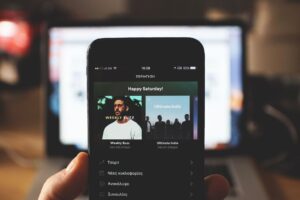
Method 4: Allow Spotify App Through Windows Firewall
- Open the command prompt using the Windows + R keys and type “firewall.cpl” to open the Windows Defender Firewall page.
- Click on “Allow an app or feature through Windows Defender Firewall” on the left.
- Click on “Change Settings“.
- Scroll down, make sure “Spotify music” is listed, and enable the checkboxes for private and public networks.
- Save the changes by clicking “OK“.
Method 5: Disable and Uninstall Third-Party VPN
- Open Windows settings by pressing the Windows key + I, and click on “Network & Internet“.
- Go to the “VPN” section.
- Turn off the “Allow VPN over metered networks” option.
- Open Windows settings by pressing the Windows key + I, and click on “Apps“.
- Scroll down and uninstall any third-party antivirus or VPN software installed on your computer.
- After restarting your computer, check if the error has been resolved.
Read More:
Method 6: Disable Proxy Settings
- Open Windows settings by pressing the Windows key + I, and click on “Network & Internet“.
- Go to the “Proxy” section.
- If you see any proxies listed, remove them by selecting and clicking on the “Remove” button.
- Turn off the “Use a proxy server” setting.
Method 7: Reinstall the Spotify App
- Open Windows settings by pressing the Windows key + I, and click on “Apps“.
- Scroll down and find the Spotify app.
- Click on it and select “Uninstall“.
- Confirm the uninstallation.
- Restart your computer.
- Go to the Microsoft Store app, search for the Spotify app, and install it.
- Open the application and check if the error has been resolved.
I hope these simplified steps help you resolve the ‘error code auth 74′ issue in Spotify on your Windows machine!
Closing Thoughts:
In conclusion, fixing the ‘error code auth 74’ in Spotify on Windows machines is possible by following the methods mentioned in this guide. You can resolve this issue by changing the region in the Spotify app, checking your internet connection, verifying the server status, allowing Spotify through the Windows Firewall, disabling proxy settings, uninstalling third-party VPN software, or reinstalling the app. By implementing these steps carefully, you can overcome the error and regain access to your Spotify account. Enjoy uninterrupted music streaming on Spotify once again.

Hi, I’m Rohit. I am a computer engineer, who loves to talk and learn about new technologies.