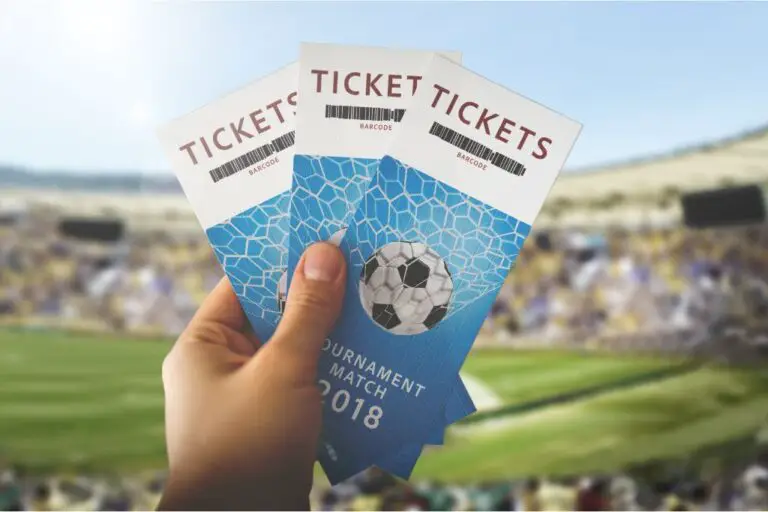Table of Contents
Ticketmaster is a well-known online platform for buying event tickets. However, users may face error codes that prevent them from completing their bookings. One common error code is U521. In this guide, we’ll explain what Ticketmaster Error Code U521 means and provide easy steps to resolve it. By following these solutions, you can quickly fix the U521 error and enjoy a smooth ticket-purchasing experience without frustrating error messages on your screen.
What is Ticketmaster Error Code U521?
Ticketmaster Error Code U521 can occur when you’re trying to buy tickets, causing issues with completing your booking. This error usually happens due to server problems. Additionally, having ad blockers enabled or corrupted cache files can also contribute to the occurrence of Ticketmaster Error Code U521.
How to Fix Ticketmaster Error Code U521?
To resolve Ticketmaster Error Code U521, follow these steps to fix the issue and complete your ticket purchases smoothly. By addressing the underlying causes of the error, you can overcome the obstacles that prevent you from successfully booking your desired tickets.
1. Log Out and Log In Again:
- Log out of Ticketmaster to start with a clean session.
- Completely close the Ticketmaster application.
- Wait for about 5 to 10 seconds to let any temporary glitches resolve.
- Launch the Ticketmaster app again.
- Log in to your Ticketmaster account using your credentials
2. Delete Browser Cache:
- Quit the Ticketmaster application and close any browser tabs or windows.
- Open your browser’s settings or preferences.
- Look for the option to clear the browser cache and cookies.
- Choose the appropriate time range or clear all cached data.
- Confirm and proceed with clearing the cache.
- Once the cache is cleared, reopen the Ticketmaster website or app.
- Log in to your account and check if the U521 error persists.
3. Delete Mobile App Cache:
For Android:
- Press and hold the Ticketmaster app icon on your home screen.
- Tap on “App Info” or the “i” icon.
- Select the “Storage” option.
- Clear both the cache and data for the Ticketmaster app.
For iPhone:
- There is no need to clear the app cache on an iPhone.
4. Check the Latest Version of Ticketmaster:
- Open the app store on your phone, either Google Play Store or Apple App Store.
- Search for “Ticketmaster” and see if there are any available updates.
- If an update is available, install it to ensure you have the latest version of the app.
Read More:
5. Check Server Status:
- Occasionally, the Ticketmaster server may experience downtime or technical issues.
- Visit the Ticketmaster website or check their official social media accounts for any announcements about server status.
- If the server is down, you may need to wait until it is back up and running before the error can be resolved.
6. Contact Ticketmaster:
- If all the above methods fail to resolve the U521 error, it’s best to contact Ticketmaster’s customer support or technical team.
- Report the error code U521 to them and provide any relevant details or error messages you encountered.
- They will provide further assistance and guidance to effectively resolve the issue.
Please note that these are general troubleshooting steps and may not guarantee a solution for every instance of the U521 error. It’s always recommended to follow specific instructions from Ticketmaster’s official support channels for the most accurate assistance.
Closing Thoughts:
Ticketmaster Error Code U521 can be frustrating when attempting to buy event tickets. However, you can resolve this error and proceed with your booking smoothly by following the methods provided in this guide.
Remember to log out and log back in, clear your browser cache, use the latest version of the Ticketmaster app, check the server status, and contact Ticketmaster support if necessary. Always refer to Ticketmaster’s official support channels for accurate assistance. By overcoming the U521 error, you’ll be able to enjoy a hassle-free ticket-purchasing experience.

Hi, I’m Rohit. I am a computer engineer, who loves to talk and learn about new technologies.