Table of Contents
Apple Airpods and Airpods Pro are one of the best wireless earbuds available right now. You can use AirPods or Airpods Pro with your iPhone, Apple Watch, Mac, iPad, or with any Bluetooth compatible device without worrying about cords.
When you connect Airpods with any Bluetooth device, the Bluetooth profile will show Airpod’s name. But if you want to change your Airpods name to something exciting or something that helps you identify them, then you need to rename your Airpods.
In case you have more than one Airpods, then renaming them will help you a lot, as you can identify which Airpod you are using by just checking the Bluetooth Name. You can easily rename airpods on iPhone and iPad, but if you don’t have iPhone or iPad right now, then don’t worry, we here to help you. So, here’s your guide on,
How to Rename Apple Airpods or Airpods Pro on Mac or Android?
First, let’s start with the Mac. Renaming Apple Airpods on Mac is pretty straightforward. It hardly takes 2 minutes to rename Airpods or Airpods pro on Mac.
Rename Apple Airpods or Airpods Pro on Mac
To Rename Apple Airpods or Airpods Pro on Mac, follow the steps given below,
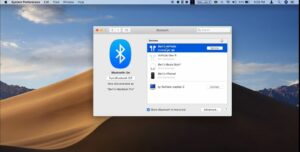
- Launch the System Preferences on your Mac.
- Now, Click on the Bluetooth.
- Make sure your Airpods are connected with Mac.
- While your Airpods connect with the Mac, right-click on them in the device list and select Rename.
- Type the new name for your Airpods.
- Click on the Rename Button to Confirm.
Now, let’s move on to “How to Rename Airpods on Android”
Rename Apple Airpods or Airpods Pro on Android
To Rename Apple Airpods or Airpods Pro on Android, follow the simple steps given below,
- Open the Bluetooth settings on your android phone from the notification panel(to open the Bluetooth settings, long-press the Bluetooth icon on the notification tray).
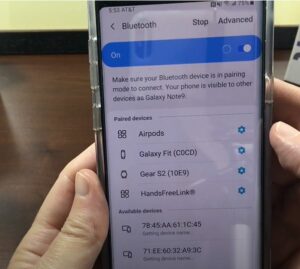
- Now, Tap on the previously paired device and look for the current name of the Airpods.
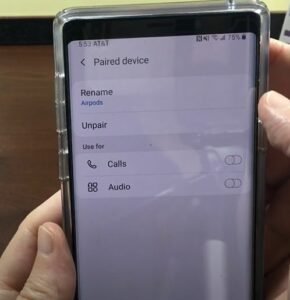
- On the right side of your device name, you will see little settings icon. Tap on the Settings icon to open the settings menu.
- Now, tap on the edit icon on the top right corner of the screen.
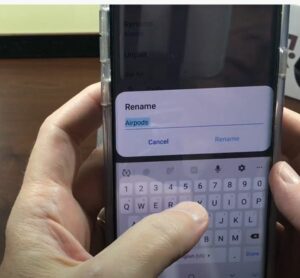
- Enter the new name for your AirPods and save it.
That’s it. You successfully renamed your Apple Airpods. If you have any questions or feedback regarding this article, then feel free to contact us using the comment section below.
Relevant Reads:
- How to Rename Airpods on iPhone and iPad
- Best settings pro Apple Airpods
- Best Wireless Earbuds uner $100
- Best Wireless Earbuds under $50

Hi, I’m Rohit. I am a computer engineer, who loves to talk and learn about new technologies.
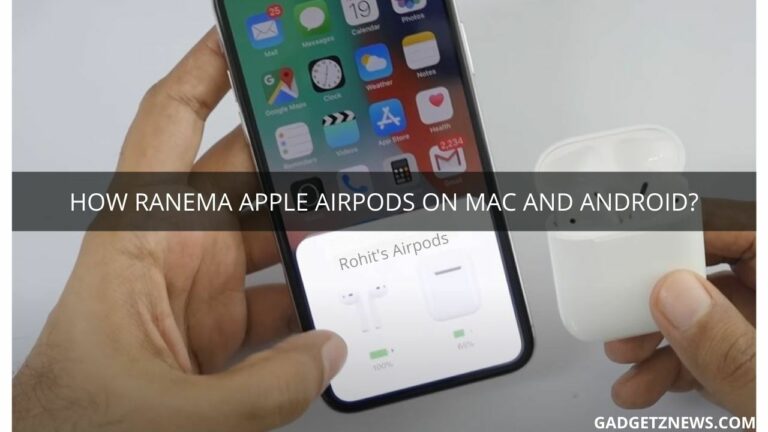
Thanks for the post