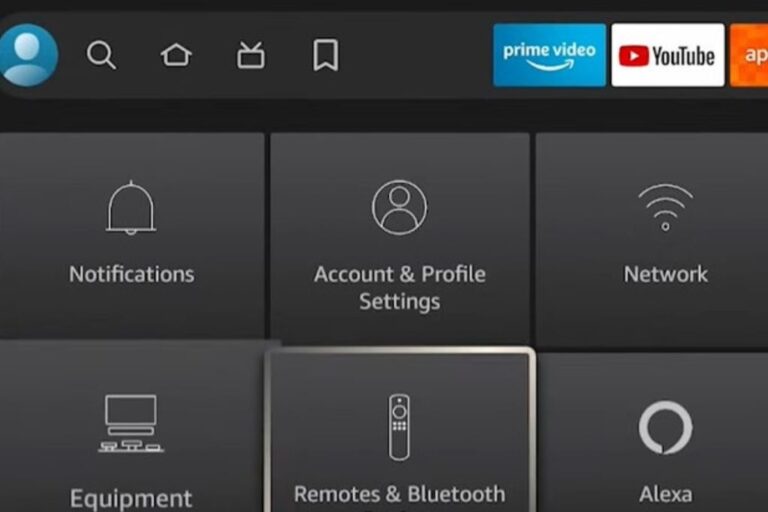Are you facing issues with the Paramount Plus app on your Fire Stick? Don’t worry! This guide is here to help. We’ve compiled a list of quick solutions and fixes for common problems like freezing, crashing, and incorrect playback of movies and shows. You’ll also find helpful tips to improve the overall performance of the Paramount Plus app on your Fire Stick. Additionally, we’ve included solutions for addressing a slow or unstable internet connection, ensuring you can enjoy seamless streaming. Let’s dive in and get your Paramount Plus app running smoothly again!
How to Fix Paramount Plus Not Working on Firestick?
Now, let’s take a look at the steps to fix the issue of Paramount Plus not working on Firestick,
1. Check if Paramount Plus is down:
- Visit the Paramount Plus website or check their official social media accounts for any announcements regarding service outages.
- If there is an ongoing issue, wait for the service to be restored.
2. Login with the correct information:
- Open the Paramount Plus app on your Fire Stick.
- Select the “Sign In” or “Login” option.
- Enter your accurate account credentials for Paramount Plus.
- Double-check your username and password for any typos or errors.
- Click on “Sign In” to access your account.
3. Log out and log back in:
- Open the Paramount Plus app on your Fire Stick.
- Access the account settings or profile section.
- Look for the “Sign Out” or “Log Out” option and select it.
- Once logged out, sign back in using your correct account information.
4. Restart your Fire Stick:

- Press and hold the “Home” button on your Fire Stick remote control.
- Select the “Settings” option.
- Choose “Device” or “My Fire TV“.
- Scroll down and select “Restart” or “Restart Fire TV“.
- Confirm the restart and wait for your Fire Stick to reboot.
5. Check for 4K support:
- Visit the Settings menu on your Fire Stick.
- Select “Display & Sounds” and then “Display“.
- Look for the resolution settings and ensure that it is set to 4K, if available.
- If 4K resolution is not available, your Fire Stick model may not support it.
Read More:
6. Restart your modem or router:

- Locate your modem or router and find the power source.
- Disconnect the power supply from the device.
- Wait for approximately 30 seconds, and then reconnect the power plug.
- Allow the modem or router to restart and establish a fresh connection.
7. Check for app and OS updates:
- Go to the Fire Stick home screen.
- Navigate to “Settings” and select “My Fire TV” or “Device“.
- Select “About“.
- Next, select “Check for System Update” from the menu options.
- If an update is available, follow the on-screen instructions to install it.
- To check for app updates, go to the “Apps” section in “Settings” and select “Manage Installed Applications“.
- Locate the Paramount Plus app and check for any available updates.
8. Clear the Fire Stick’s cache:
- Open the “Settings” menu on your Fire Stick.
- Navigate to “Applications” and select “Manage Installed Applications“.
- Find the Paramount Plus app in the list and choose it.
- Select the “Clear Cache” option and confirm the action.
- This will clear the temporary data and cache for the app.
9. Inspect your Wi-Fi connection:

- Open the settings menu on your Fire Stick.
- Choose “Network” or “Wi-Fi” settings.
- Select your Wi-Fi network and run a network connection test.
- If the connection is slow or unstable, try resetting your router or contacting your internet service provider for assistance.
10. Uninstall other apps:
- Navigate to “Settings” on your Fire Stick.
- Select “Applications” and then “Manage Installed Applications“.
- Locate the apps you wish to uninstall and then select them.
- Choose the “Uninstall” option and confirm the removal.
- Repeat this process for any other unnecessary apps you want to uninstall.
11. Reset to factory settings:
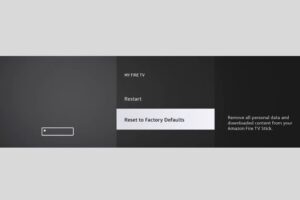
- Navigate to the “Settings” menu on your Fire Stick device.
- Select either “My Fire TV” or “Device” (depending on your Fire Stick model).
- From the available options, choose “Reset to Factory Defaults“.
- Confirm the reset and allow your Fire Stick to reset to its original settings.
- Note that this will remove all data and apps from your Fire Stick, so make sure to back up any important information beforehand.
By following these step-by-step solutions, you can troubleshoot and resolve issues with the Paramount Plus app on your Amazon Fire Stick.
Closing Thoughts:
To summarize, these solutions provide a simple way to troubleshoot problems with the Paramount Plus app on your Fire Stick. From checking for service outages to updating the app and clearing the cache, these steps can enhance performance and resolve common issues. Remember to restart your device and ensure a stable internet connection. By following these steps, you can get your Paramount Plus app up and running smoothly again.

Hi, I’m Rohit. I am a computer engineer, who loves to talk and learn about new technologies.