Table of Contents
Samsung smartphones, including high-end models like S20 and S22 Ultra, may experience a decrease in performance over time. However, Samsung provides a feature that allows you to speed up your device by reducing animations. By minimizing animations, not only can you enhance the overall speed and responsiveness of your Samsung S20 or S22 Ultra, but you can also extend the battery life.
Why Should You Disable Animations on Your Smartphone?
Disabling screen animations is a recommended approach to improve the performance of Android devices. While animations add visual appeal to your device’s interface, they can also introduce sluggishness over time. It’s important to prioritize the overall performance of your smartphone or tablet over visual effects.
Additionally, animations can strain the device’s CPU and GPU, leading to increased battery consumption. In such cases, disabling animations becomes necessary to optimize battery life and ensure efficient device operation.
Now let’s explore the methods to disable or reduce animations on your Samsung S20 or S22 Ultra and improve overall device performance and battery efficiency.
Ways to Turn Off/Reduce Animations on Samsung S22 and S22 Ultra?
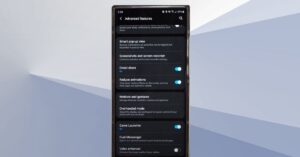
Method 1: From Settings
- Swipe down from the top of the screen to access the Notification bar.
- Tap on the gear icon to open the Settings menu.
- Scroll down and tap on “Accessibility.”
- Select “Visibility enhancements.”
- Enable the “Reduce animations” option specifically for your Samsung S20 or S22 Ultra.
Method 2: From Developer Menu
- Firstly, you need to enable Developer Mode on your Samsung phone.
- Swipe up the app drawer and open the Settings app.
- Scroll down and tap on “About Phone” > “Software information.”
- Locate the “Build Number” and tap on it seven times consecutively.
By following these methods, you can effectively reduce animations on your Samsung S20 or S22 Ultra and further optimize its performance and battery life.
Read More:
FAQ:
How do I change the animation speed on my S22?
Go to Settings > Display > Advanced > Animation speed.
How do I reduce animations on my Samsung?
Navigate to Settings > Accessibility > Visibility enhancements > Enable “Reduce animations”.
How do I turn on reduce motion on my Samsung?
Access Settings > Accessibility > Visibility enhancements > Enable “Reduce animations” or “Reduce motion”.
How do I reduce animations on Android?
Open Settings and find the animation settings to reduce animations.
Conclusion:
By reducing animations on your Samsung S20 or S22 Ultra, you can significantly enhance the overall speed and responsiveness of your device. Disabling animations not only eliminates lags but also conserves battery life, resulting in a smoother and more efficient user experience. Follow the methods outlined above to reduce animations on your Samsung smartphone and enjoy a faster and more power-efficient device.

Hi, I’m Rohit. I am a computer engineer, who loves to talk and learn about new technologies.
