Spotify unexpectedly stopping or pausing on Android devices is a common issue that frustrates users and leaves them searching for solutions. Despite being a popular music streaming platform with a large user base worldwide, Spotify is not immune to occasional flaws.
Some Android users experience disruptions in their music listening as the app crashes or pause unexpectedly. This inconvenience requires immediate attention and a quick fix. It’s disheartening when you’re enjoying music from your favourite artist and suddenly Spotify misbehaves, interrupting the experience. Restoring the seamless and uninterrupted music streaming that Spotify promises becomes a top priority, and finding a solution becomes essential.
How to Fix Spotify Keep Pausing or Stopping on Samsung S22 and S22 Ultra?
To troubleshoot and fix Spotify crashing issues on your Samsung S22, S22 Plus, or S22 Ultra, you can try the following methods. These methods will help ensure a smooth music streaming experience on your Samsung device.
1. Force Restart the Device: Press and hold the power button on your Android device until the power off menu appears. Then, tap on the option to power off. After the device is powered off, turn it back on and check if Spotify continues to crash. This clears any background processes or conflicting apps that may be causing the issue.
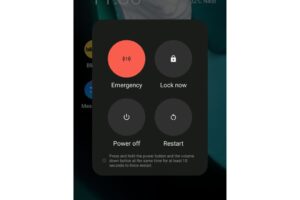
2. Disable and Enable the Internet Connection: Disable and re-enable the Internet connection on your Samsung device. This refreshes the connection and may resolve any issues causing Spotify to crash. A stable internet connection is necessary for seamless streaming.
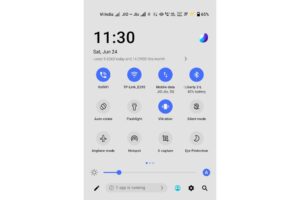
3. Test on a Different Device: If the problem persists, try using Spotify on a different device to determine if the issue is specific to your Samsung device. This can help identify whether the problem lies with your device or with Spotify itself. Also, ensure that your device meets the basic requirements for running Spotify properly.
4. Clear the Cache: Clearing the cache can help resolve Spotify crashes caused by corrupted or overloaded cache. Go to the settings of your Samsung device, find the “Apps” or “Applications” section, locate Spotify, and clear its cache. This removes accumulated temporary data and may fix the crashing problem.
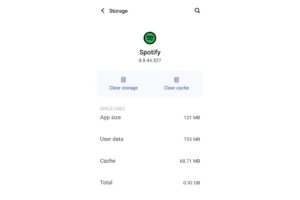
5. Verify the App Version: Ensure that you are using the latest version of the Spotify app. Outdated versions may contain bugs or compatibility issues, leading to crashes. Check for updates in the Google Play Store and update the app to the latest version available. Updating often addresses known bugs and improves overall performance.
6. Sign Out and Sign-In: Sometimes, background processes related to memory and battery optimization can interfere with apps like Spotify. Sign out of your Spotify account, wait for a few seconds, and then sign back in. This refreshes the app and resolves any conflicts that may be causing the crashing issue.
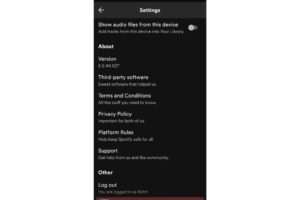
Read More:
7. Check for Storage Problems: Insufficient storage space on your device can also contribute to app crashes, including Spotify. Make sure your device has enough available storage to run Spotify smoothly. Remove any unnecessary files, images, videos, or other data to free up space and potentially alleviate crashing issues.
8. Contact Support: Additionally, if the issue persists, it is recommended to contact Spotify support for further assistance. Their dedicated support team can provide personalized guidance and help in resolving any persistent crashing problems with Spotify on your Samsung S22, S22 Plus, or S22 Ultra device.
By following these steps, you can effectively troubleshoot and fix Spotify crashing problems on your Samsung S22, S22 Plus, or S22 Ultra device.
Closing Thoughts:
In conclusion, by following the troubleshooting methods mentioned above, you can resolve Spotify crashing issues on your Samsung S22 series device. Perform a force restart, check your internet connection, clear the cache, update the app version, and ensure sufficient storage. These steps will help you enjoy uninterrupted music streaming on your Samsung device.

Hi, I’m Rohit. I am a computer engineer, who loves to talk and learn about new technologies.
