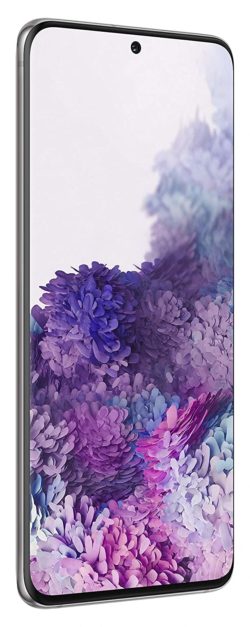Table of Contents
I have heard many people complaining about the low sound or no sound issue on Samsung S20 and S10 during the calls. If you are also facing a similar problem, then we have some tips that you can try.
Multiple reasons can cause no sound or low sound issue. I have covered as many causes as possible, but if I have missed you are a problem, then you can leave a question in the mail, and we will try to reach out to you with a potential solution. Follow the solution mentioned below to fix no sound during calls on Samsung S20 and S10,
[Fix] No Sound During Calls on Samsung S20 and S10
1. Turn of the Bluetooth
If your Smartphone is connected with a Bluetooth device while making a call, then you can’t hear audio on your Smartphone Speaker. So, make sure your Smartphone is not associated with any Bluetooth audio device.
2. Test Microphone and Receiver
If there is no Bluetooth device is connected with your Smartphone and you still not able to hear calls or the recipient is not able to listen, then you should check the microphone and receiver, are they working fine? If one of them is damaged or corrupted, then this kind of problem can arise.
You can use a soft cloth or toothbrush to clean the microphone and speaker grills. Try to clean the dirt from the speaker and microphone grills for a clean and loud sound.
Now, to check your microphone is working fine, open the voice recorder application on your Smartphone and try to record your voice and for a speaker on your Smartphone, play any song on the maximum volume. If the issue is related to the hardware, then we recommend you to visit Samsung care to repair your Smartphone.
Relevant Reads:
- The best Game Boy Emulators for the Samsung smartphone
- How to disable Bixby on Samsung S20 or Note 20
- Fix only one galaxy earbud is working or connecting
- Rename the Galaxy Earbud
3. Check Carrier Signals
Before calling anyone, check the carrier signal on your Samsung Galaxy S20 or S10. If you are making calls from the basement or from the building where signals are weak, then this often results in the low call quality. Carrier signals can be the main reason for low or no sound during a call, or the recipient is unable to hear you.
So, make sure to check signal strength before making calls; if you are getting low signals, then try refreshing it by enabling airplane mode and disabling it.
4. Check Audio Settings
If you are not able to hear sound during the calls, then check-call volume is set to the maximum. To increase the call volume, press the volume button, and set it to the max. There different options in the audio like alarm sound, media sound, and call sound, so make sure to select the call volume to the maximum.
5. Restart Samsung S20/ S10
If you have tried all of the above tips and still facing the issue, then try rebooting your device. Rebooting your device will clear the system cache and fix the minor glitches, so it worth the try.
To reboot Samsung S20 or S10, press and hold the power button+ volume down key until the power menu appears, select normal boot.
6. Clear Phone app cache
Clearing the cache memory of the phone app will remove any corrupted file that might be causing the problem. You can remove cache files of the phone app from the settings,
- Open the Settings app.
- Now, tap on the apps.
- Scroll and find the phone app.
- Now, tap on the clear cache and data.
7. Updated your Smartphone
Sometimes the problems can be caused by the bugs and glitches in the outdated version. So, make sure that you have updated your Smartphone to the latest version. To check the updates, open the settings> software updates> Check for a system update.
Buy: Samsung Galaxy S20
Relevant Reads:
- The best Game Boy Emulators for the Samsung smartphone
- How to disable Bixby on Samsung S20 or Note 20
- Fix only one galaxy earbud is working or connecting
- Rename the Galaxy Earbud

Hi, I’m Rohit. I am a computer engineer, who loves to talk and learn about new technologies.