Table of Contents
Nowadays, many smartphones come with an inbuilt virtual assistant. Many smartphones brands use their own versions of virtual assistance. Like Samsung smartphone comes with the Bixby and they also come with the special button to activate Bixby. But, many users aren’t happy about that they prefer that this button did not exist. If Bixby button also driving you crazy then it is the perfect time to learn how to disable it. After disabling the Bixby button you won’t have to worry about the Bixby popping up by accidental button press.
What is Bixby?
Bixby is Samsung’s attempt to create a virtual assistant to compete against Apple’s Siri, Google Assistant and Amazon Alexa. Samsung is the biggest smartphone maker in the world and the company also makes the many home electronics, so Bixby is Samsung’s attempt to create a voice interface to tie them all together.
How to turn off Bixby?
From Samsung S8 till now every Samsung flagship comes with the Bixby voice assistant. After the flagship smartphones, later some mid-range smartphone like A50 and A70 also started coming with the Bixby. Many of these smartphones come with the dedicated Bixby button which is placed near the volume button or in some smartphone power button act as the Bixby button that why many people want to disable Bixby.
Disabling the Bixby button has three main steps, you need to change the button behaviour, turn off voice activation and remove Bixby from the main screen. Right now, you can completely disable the Bixby button on galaxy note 20, note 10 and Galaxy S20 smartphone.
How to Disable Bixby on Samsung Note 20, Note 10 and S20?
Bixby can be activated by long-pressing the power button on Samsung Note 20, Note 10 and S20. But if you want to disable that feature and want to use the power button as only the power button then here your guide on “How to disable Bixby button on the Samsung Note 20, Note 10 and S20“.
Steps to disable Bixby Button on Samsung Note 20, Note 10 and S20:
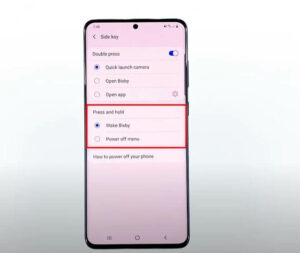
- Swipe down on the screen to bring the notification panel and tap on the power button on the top right side of the screen.
- Now, the power menu will appear on the screen, tap on the “side key settings” option at the bottom of the screen.
- You should see the power menu settings, where “press and hold” power button default selected to the weak up Bixby change that to “power off menu“.
That’s it! Now, you can use the power button without accidentally waking up Bixby. I have tried these methods on other Samsung Smartphone but as they come with the dedicated Bixby button this method does not work on them. To disable the Bixby on other Samsung smartphone follow the guide given below.
How to disable Bixby button on Samsung S10, S9, S8, A50 and A70
If you own Samsung smartphone other than a Samsung Note 20, Note 10 or S20 then you cannot completely disable the Bixby button on your smartphones but you can change the Bixby button settings. Here your guide on “How to require a double press to activate the Bixby“. (previously Samsung allowed the user to completely disable the Bixby but after the software update Samsung has eliminated that feature)
- Open the settings on your smartphone.
- Scroll down and tap on the advanced settings option.
- Tap on the Bixby key option.
- Now, tap on the double press to open Bixby option.
After changing the button settings you have to press twice to activate the Bixby, it seems the waste of the good button. But the good news is that you can remap the Bixby button to perform different task like, “activating the google assistant“. To remap your Bixby button follow this guide.
How to disable the “Hi, Bixby” on your Samsung smartphone?
If you want to turn off “Hi, Bixby” feature on your Samsung smartphone then follow this guide,
- Tap on the Bixby icon on the home screen.
- Now, tap on the hamburger menu button at the left side of the screen.
- Tap on the Settings icon on the top of the screen.
- Scroll down the menu until you see the voice wake up option and tap it.
- Now, turn off the “Wake with, “Hi, Bixby” toggle.
If ever want to re-enable the Bixby’s voice then you can re-enable it by turning on the toggle again.
How to disable Bixby Home on your Samsung Smartphone?
You can access Bixby home at the left-most home screen, it shows the useful information like trending facebook topics, weather and other random stuff. The Bixby home is re-named to the Samsung daily for Samsung Note 20, Note 10, S20 or S10 smartphone.
- Access the home screen settings by tapping on the empty area on your Samsung smartphone (Where no icons or widgets located).
- Now, swipe over to the left-most screen where Bixby Home/Samsung Daily is located.
- Turn off the toggle at the top right corner to disable Bixby home/Samsung Daily.
If you want to re-enable Samsung Daily/Bixby home then follow the same steps again and turn on the toggle.
Relevant Reads:
Samsung Galaxy Buds not connecting or only one galaxy bud working
Buy: Samsung Note 20

Hi, I’m Rohit. I am a computer engineer, who loves to talk and learn about new technologies.

Thanks for the quick and simple directions. My daughter turned Bixby on and couldn’t figure out to turn the crap off! Your directions saved me loads of frustrations!